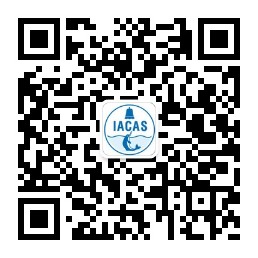Drivers, well, drive your computer's hardware.
It seems like a day doesn't go by where our computer isn't politely urging us to please install an update for something or other. While most of these allow us to explore new features in our music library or help software run with more security, there's also the need to update so your computer can run what you want, period.
In a computer, a driver is a piece of software that tells hardware how to run on a certain operating system. That means your PC card, DVD drive, video card and other hardware all use drivers to make their operations work. If you're using your computer right now, you probably have a ton of drivers already installed and working.
That's one of the reasons, in fact, that people don't know that much about drivers. Whenever Windows or Mac has an update, the drivers are generally installed along with it; you don't even realize you're getting a fancy new way for your hardware to communicate as well. In general, you don't need to fuss about whether or not to update your drivers. While there are some drivers that Windows doesn't automatically update, they're by and large covered.
But how do you know when you need to update your drivers? According to programmer and writer Leo Notenboom, there's no reason to update for the sake of updating. Instead, decide to update using some common sense signals.If you're having issues with your hardware, checking for a driver update is a great place to start troubleshooting. If Windows or the software itself tells you an update is available, it also doesn't hurt to take it.
So let's upgrade ourselves a page and discover how we can update any drivers that might need our attention.
How to Update
Before we get into the actual steps to update our drivers, a word about why we're speaking primarily about Windows here. Because Apple uses their Mac operating system on all their computers, you'll find that you don't need to update drivers beyond the system software update. Windows can be run on many different computers (Dell, Gateway, HP, etc.), which means that hardware has to communicate in a singular way with each computer. Thus, the need to update drivers more specifically and regularly.
But let's say at this point you've decided it might be a good idea to get your drivers updated. How do you do it? Start with the simplest procedure, by simply checking Windows Update. (Do check "optional updates," too.)
Next, check with the company that made your computer to see if they have updated drivers available. On their website, you'll usually find a support page that will let you know about updated drivers that are available. In general, you can install the drivers with an easy download.
Next, you'll want to see if the company that made the component (the video card, for example) has an updated driver available. To do that, you'll want to check your Device Manager on your computer to get the device, manufacturer and name of the component. Go to the manufacturer's website to find a download or drivers support page; look for your device and then download any recommended updates.
Now, there's another option for those who are wary of keeping up with out-of-date drivers. There are disk utility programs that promise to scan your computer and make sure you have the most up-to-date drivers. However, caution should be exercised with these. Remember that you can easily check (at no cost) if you need drivers, not to mention the fact that Windows Update is making sure you have the most secure, necessary drivers at all times anyway. Here's the other thing: these utilities are sending you directly to the manufacturer's site to install the update, so it's really just one more step to check directly.
So be diligent but not overly enthusiastic about updating your drivers.
Author's Note
From doing my research about updating drivers, the overwhelming advice seems to be ... don't. Really, the general wisdom seems to be that Windows or Apple will provide pretty much everything you need for your hardware to talk to your computer. In the words of one resource, "don't fix what ain't broke." Wait until a vetted, secure source presents an update to you, and take it.